Kindly ensure to update your products and historical customer data (if any) before sending events to use automations, segments, and campaigns on the Contlo dashboard.
Now that you have created your account, synced your products, and connected your website with Contlo, all you need to do is to start sending across your users' events.
Events
Analyzing events is very important for understanding how users interact with a website. The events play an important role in decision-making.
Types of Events
There are three types of events handled by Contlo for custom businesses:
Message Events
These events are related to push notifications and are automatically captured when a user interacts with the notification after you have integrated our custom snippet with your website.
Custom Events
These events are your user journey events that you would track across the user journey.
You can send events with custom property, using Contlo's Track API v1. Some examples of custom store events -
Use our Track API v1 for sending the following example events-
| EVENTS | DESCRIPTION |
|---|---|
| Viewed Product | When someone views a product |
| Added to Cart | When someone adds an item to their cart |
| Started Checkout | When someone lands on the checkout page |
| Placed Order | When an order successfully processes on your system |
| Fulfilled Order | When an order is processed |
| Cancelled Order | When an order is cancelled |
| Refunded Order | When a customer’s order is refunded |
| Order in Transit | When an order is in transit |
| Order Delivered | When an order is delivered to the customer. |
Over here - Track API v1, you'll find a generic example for how to use the Track API v1. This example does not point out to the usage of a specific event but instead, generally points out to what the Track API v1 for an event could look like.
Charged Events
This is a special event that captures details of customer purchases, including items, categories, transaction amount, transaction ID, and information about the respective user. Recording a purchase against a user marks them as a customer in Contlo. This enables you to compare your funnel reports between customers and non-customers.
Properties
The charged event has the following properties:
| Parameter | Type | Description |
|---|---|---|
| event_id | string | Used to map the event. |
| transacation_value | string | The total transaction amount attributed to the revenue. |
| variant_id | string | The corresponding variant(s) ID for which the transaction is taking place. |
| event_type | string | Type of event (Charged) |
| currency | string | Currency code of variant prices. Follows ISO 4217:2015 format. |
| transaction_id | string | Unique identifier of the transaction. |
| string | Email ID of the customer | |
| phone number | string | Phone number of the customer. |
| product_id | string | The corresponding product (s) ID for which the transaction is taking place. |
| time | Long | Epoch time in milliseconds. |
Sample JSON:
{
"event_id":95962,
"event":"order_placed",
"email":"[email protected]",
"phone_number":"+911234567890",
"properties":{
"event_type":"charged",
"transaction_value":6600,
"transaction_id":"pay_N0km1m5ZSVp5kd",
"order_id":"12344abc",
"currency":"inr",
"total_discount":123.34,
"shipping_price":100.00,
"subtotal_price":200,
"total_tax":1234.00,
"product_ids":[
"20998",
"18318",
"18312"
],
"collection_ids":[
],
"variant_ids":[
"20998INR",
"18318INR",
"18312INR"
],
"product_prices":[
100,
200,
300
],
"product_quantities":[
2,
1,
1
]
},
"device_event_time":1669899600000
}
Please note the following when sending a charge event:
- Please send 0 if there is no discount/shipping price etc. and do not send null.
- The total price is before adding the tax and discount.
- Ensure to keep the products updated on Contlo to avoid any mismatch of product ID mapping.
- No. of items in the arrays for product prices and quantity should be equal.
You can use all the above events created through the Track API v1 in your Automations.
WhatsApp Channel subscription
To send WhatsApp subscription status to Contlo, you can use whatsapp_opt_in flag which accepts a boolean value. Add this to your profile_property.
{
"event": "custom_event_name",
"email": "[email protected]",
"phone_number": "+919999998888",
"properties": {
"event_type":"custom",
"source": "Web",
},
"profile_properties": {
"whatsapp_opt_in": true
},
"device_event_time": 1706012816000
}
Verify Integration
After setting up, to verify your integration you can send a sample event to Contlo. Once the event is sent, go to Audience section on the Contlo platform.
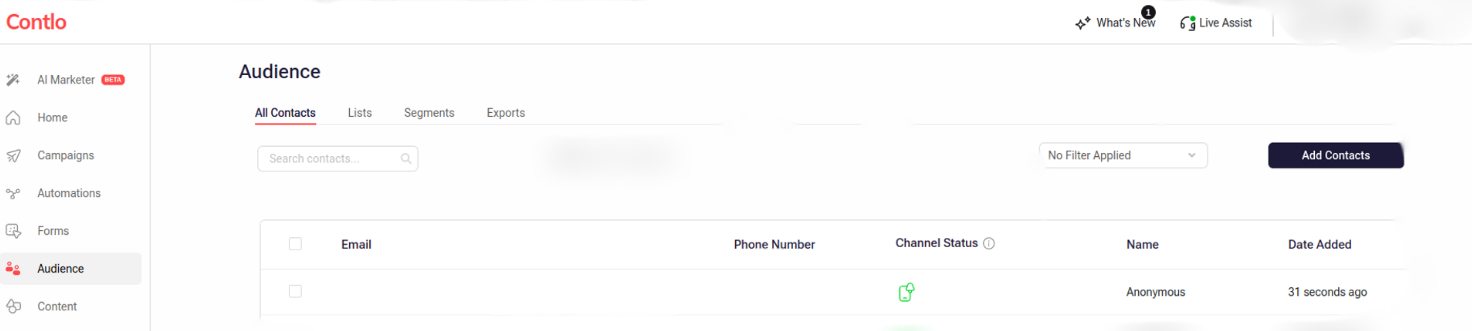
If you can see a user profile created with the sample event, then this means that you have completed the integration.
Welcome aboard!!