Contlo SDK enables you to send push notifications to your Android application from the Contlo dashboard.
Push Campaign
To send a Mobile Push Campaign using Contlo, follow the steps below:
- On your Contlo Dashboard, go to Campaigns → Create Campaign → Create Mobile Push.
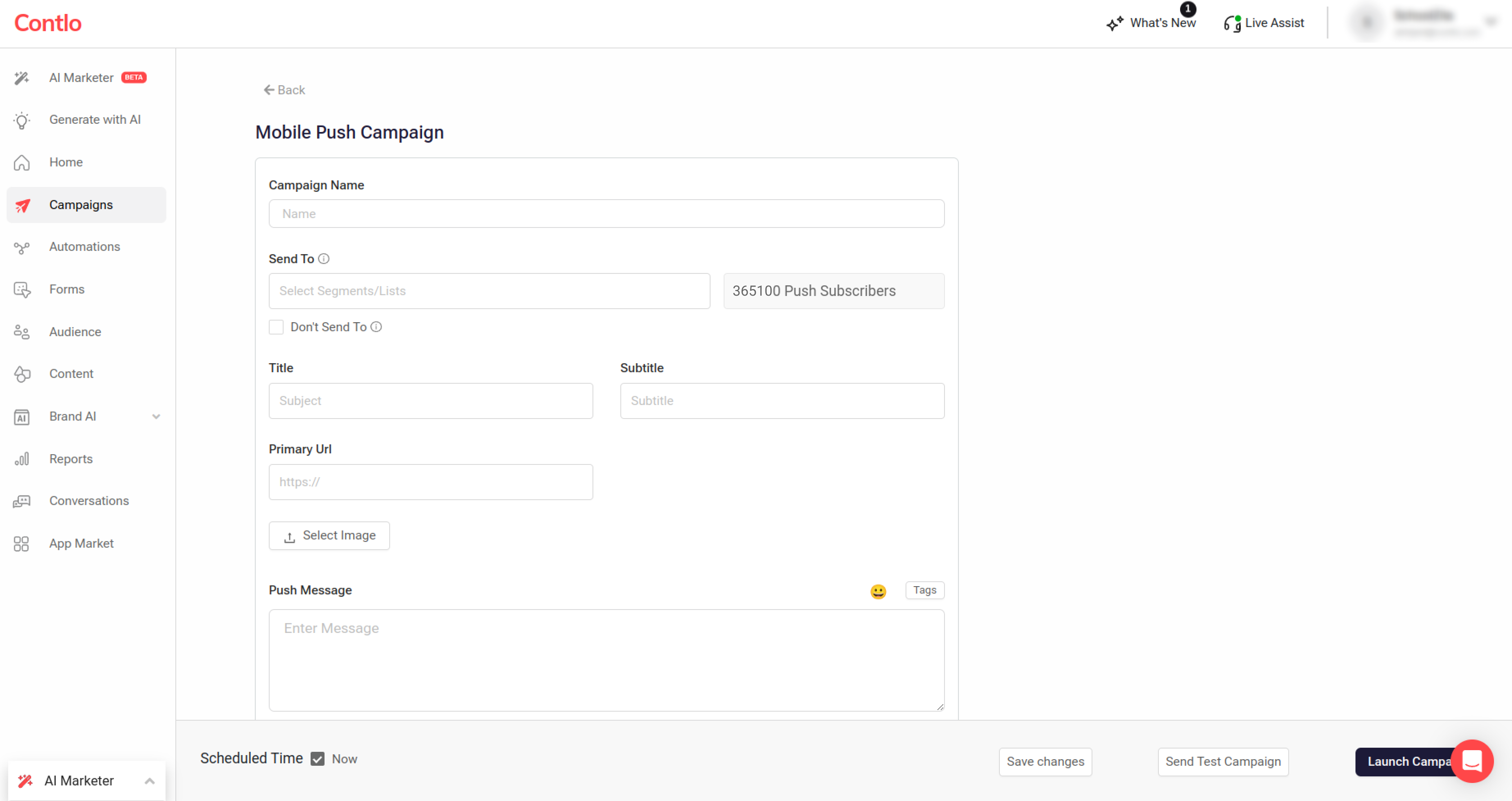
- On the Mobile Push Campaign screen, fill in the required details. (* implies the mandatory fields.)
- Campaign Name*: Add the name of your campaign.
- Send To*: Select the Segments or lists of users to whom you want to send the Push notification.
- Title*: Add the notification header here.
- Subtitle: Add a subtitle to your notification.
- Primary URL*: Add the URL for deep-linking in the notification that opens on a user's click.
- Select Image: Upload an image that would be displayed in the notification. Appears in large format when the notification is expanded and a preview when the notification is collapsed.
- Push Message*: Enter the message that appears on the user's lock screen.
- Click Save Changes.
- To test the push notification before launching the campaign, click the Send Test Campaign button.
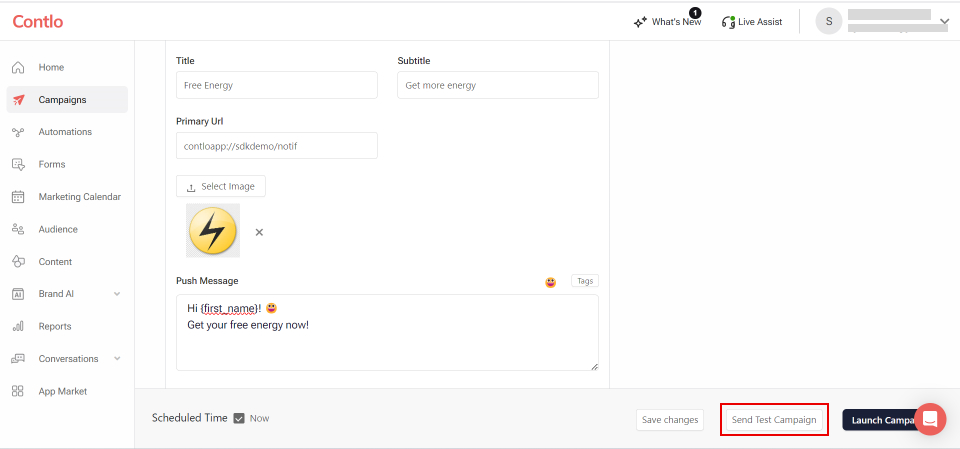
- Once tested, click the Launch Campaign button to run the campaign and send push notifications to the target users.